hope is the greatest good of all (![[personal profile]](https://www.dreamwidth.org/img/silk/identity/user.png) creatively) wrote2014-10-22 04:41 pm
creatively) wrote2014-10-22 04:41 pm
unlimited plurk emotes

The original link for this feature is here! THE LINK IS CURRENTLY WORKING, BUT IF IT DISAPPEARS AGAIN PLEASE CHEC BELOW
Unfortunately, I did look through the mozilla extensions for Taiwan and firefox doesn't have anyhting like this! SO THIS IS GOOGLE CHROME ONLY. :( But I stumbled across this on a warpath after being presented with a million Love Live! emotes. There are some really neat features that you can make use of with this as well! I haven't explored it all, but here's some things:
+ You can mute all plurks now!
+ You can get a timestamp of when the plurk in question was posted, liked, replurked all at the bottom of the plurk
+ It makes sounds when a new plurk comes up.
+ You can, of course, add a lot more emotes than 60! It functions the same way as the old way, but it's worded differently. I'll try to explain how to do it below!
+ Avatars will enlarge when you hover!
+When clicking a linked plurk it will show up in its own mini window! Like so:
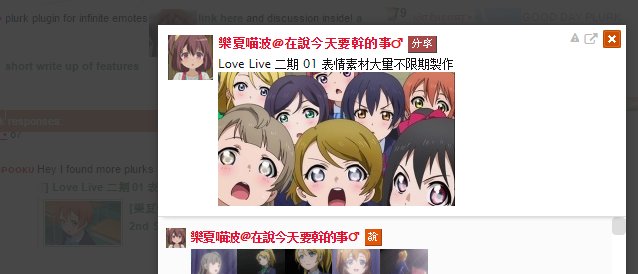
Most of this stuff you can actually turn off! So you don't have to worry about sounds or random timestamps. The kind of eh-ish features to me are:
+It's a little clunky! You'll have three more buttons on the bottom of the plurk responses. They're not large or anything, so you can get used to them.
+
+ The emote screen is much bigger now, but it's another thing you could get used to!
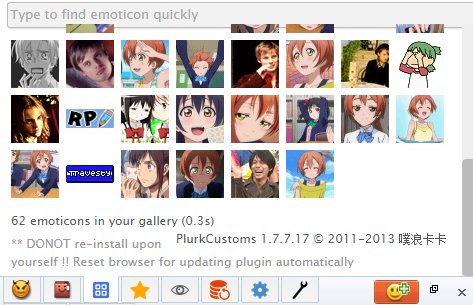
This is what I currently see on mine and gives you an example of the emote box! So yes, clunky! But maybe you can get used to it if you really want infinite plurk emotes!
Okay adding plurk emotes is pretty simple, it's basically the usual way:
Hover + Click!
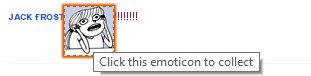
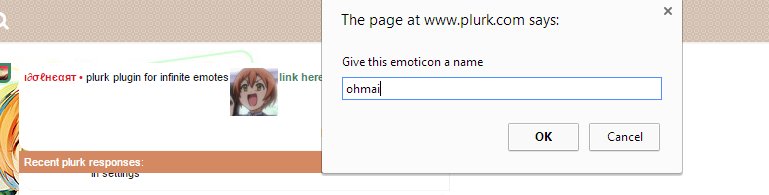
Then you can enter them as you normally would!
You have two ways to add icons:
If you're opening the plurk or link on your timeline that has the emotes, you should be able to do it as normal!
If you're opening it in a new tab as its own page then if you right click the emote in question at the bottom of the dropdown menu will be a bunch of random symbols/unicode! Choose that and you'll be able to add the emote and keyword it... it's just not in English at all.
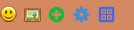
What the bottom of your plurks look like when responding. A cool thing is you can still click your regular plurk emote section to find your new ones! So what are the extra buttons?
--The green button is where you add emotes the way you usually do even if they're downloaded! It bypasses the 60+ system and allows you to just name and use!
--The gear is your setting button, as you can guess! It allows you to turn off most features:

My set up is here with all the options for settings shown.
--The last one is just your full gallery of emotes. This seems to include others emotes for you to easily be able to use since I have a bunch of emotes in the eye panel that I haven't used but appear on my timeline! You can also download all your emotes from this section.
SO IT'S PRETTY NEAT AND USEFUL...! Please enjoy if you use it uwu
F.A.Q.
Unfortunately, given that this is a new find and in a totally different language we don't have the same support as others do! But there are some things that glitch, so he's some known possible fixes.
The green button suddenly disappeared?
It does that! For some reason... You can hit your emoticon button as usual and it'll show up just fine. It just like to play hide-and-seek.
My emotes were deleted instead!
Unless you're me and accidentally synced them it seems like they're still there (even if you sync them, too, apparently) For some reason it shows up that you only have 50 or some such in your actual emoticon section, but if you press the blue window button they're all there. (If you disable it it should show you! For example when I have mine up it tells me I only have 50, but when I disable it says I have 60).
They're not always showing up?
Yeah! This is a problem I've noticed a bit and it seems that you need to refresh your plurk sometimes to capture all emotes. If that doesn't work, you may need to manually click them once in your gallery to get them added. I had to do both and they ended up showing up.
Where's the mute all button?
For some reason this one doesn't show up if you have AdBlock added!
HOW TO INSTALL
For some reason the extension went down but a lovely person in this plurk provided instructions on how to still get it! So I've taken the liberty of uploading the files they said you'd need and putting them here :)
1. Download this zip folder!
2. To install just dowload it and unzip it anywhere on your computer (you will need to take out the _metadata folder as I didn't think to delete that DEFINITELY DO THAT!).
3. On Chrome go to Settings > Extensions and turn developer mode on
4. Hit 'Load Unpacked Extension' and instruct it to use the folder we just downloaded and unzipped!
5. Restart chrome!
Note, that the person who explained this method said that it'll warn you about the extension on start-up, but it works for now and hopefully will continue until the creator (hopefully) puts it back up.
All installation instructions thanks to